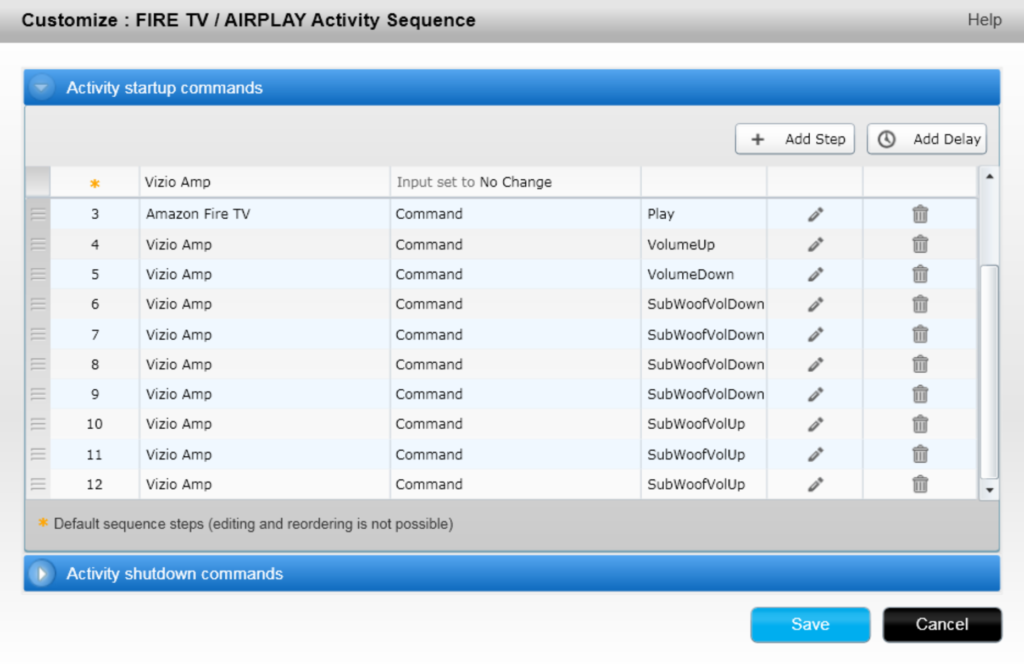Reading Time: 2 minutesThe Retina display makes screen savers are useful again. To select which ones run in Random mode, manually delete the ones you don’t want in OS X’s Recovery Mode.
Image Retention — Retina Displays Do Not Burn In
Once used to prevent permanent burn-in, screen savers are a vestige of the past. Modern screens don’t have this problem, but the recent Retina displays have a well-documented flaw that results in a similar, if temporary, image retention effect. The problem doesn’t show up for a while, and can become more pronounced over time. All the attention — 1.7 million views and 10,000 posts — to this relatively minor first-world problem is due to very high expectations. Apple customers paid a premium price for a less-than-perfect machine. They haven’t been appeased by Apple’s solution, which is essentially, “there is no problem.”

Repairs and Exchanges: Time Well Spent?
Rather than spend a lot of time with exchanges and hope to get a better unit that may or may not develop the problem, it’s easy to use a simple work around and put the old screen saver back to work. The original LG-manufactured Retina display was the best laptop display available at the time. It remains a superb screen with otherwise excellent characteristics. A screen saver configured to kick on after two minutes of inactivity doesn’t give image retention much time to develop, and the annoyance factor goes down. Instead of fretting about image persistence, enjoy some interesting screen savers. Lotsawater is one you might have otherwise overlooked.
Tailor the Random Screen Saver Selection
Once a few choice screen savers are assembled, the Random function is handy. The problem is that the comparably pitiful Messages screen saver can’t be disabled in the Preferences pane. How can you selectively specify which screen savers are active in Random mode? Manually delete the ones you don’t want. This was a little tricky, so here’s how to do it in the current pre-release version of El Capitan 10.11 and circumvent the “Operation not permitted” problem you might run into trying to delete the files.
Remember, always make a backup before deleting system files that OS X specifically discourages you from deleting.
1. Restart and press Command-R to enter Recovery Mode.
2. Launch Terminal from the Utilities menu.
3. Run these commands:
rm -R /Volumes/Macintosh\ HD/System/Library/Frameworks/ScreenSaver.framework/Versions/A/Resources/Computer\ Name.saver
rm -R /Volumes/Macintosh\ HD/System/Library/Screen\ Savers/FloatingMessage.saver
reboot
Your Macintosh HD folder might be different if you’ve renamed your disk volume.
The image retention problem on the Retina display is obviously a flaw, and sometimes it’s easier to throw money, time and hardware at a problem than to try to change your own mind. Other times, a new perspective and a tweaked screen saver offer bliss with a nearly flawless display.