If your Dell 2001FP display is scratched, it might look better if you “shed its skin.” It’s the ultimate scratch repair.
I’ve owned my Dell 2001FP flat-panel monitor for about ten years. At 1600×1200, it’s an excellent display even by today’s standards. You can currently find one used on eBay for about $60, and at that price, it’s an excellent bargain.
Many of these displays in the wild have been marred with scratches, and once the matte anti-glare coating has been scratched, it’s almost impossible to fix it. One I purchased from craigslist was in good shape except for some scratches, which bothered me more than I thought they would after I got the display home. I tried to remove the scratches using various DIY fixes, but woe to him who taketh any kind of abrasive to his monitor, for he shall surely make it worse. Which I did.
Still, some of the DIY methods might be worth a try before taking apart your monitor, so check them out first. They didn’t work for me, but I stumbled upon some interesting posts about removing the anti-glare coating of newer 27″ Dell monitors, and decided to try it on my own hopelessly disfigured 2001FP. Sure enough, the same process works, and much to my surprise and elation, it solved my problem totally.
Let it be noted that I do not recommend this procedure unless your display is so marred that you are about to throw it away. Which I was. That said, let’s begin…
Start by removing the four screws on the back of the monitor.
 Then gently pry off the plastic back, including the silver rim, from the front plastic frame. Use plastic pry bars if you have them. I used a clumsy yet effective screwdriver. The silver trim does not separate from the back — it’s screwed together on the inside. Watch the little nub-button. It will just fall out, but can just as easily be put back in when you reassemble.
Then gently pry off the plastic back, including the silver rim, from the front plastic frame. Use plastic pry bars if you have them. I used a clumsy yet effective screwdriver. The silver trim does not separate from the back — it’s screwed together on the inside. Watch the little nub-button. It will just fall out, but can just as easily be put back in when you reassemble.
Once the back is off, you will need to remove the font plastic frame from the metal bracket. But first, unplug the white connector.
Be careful not to break too many of the fragile plastic clips when removing the front piece.
Then, you’ll need to remove the four screws that attach the front metal bracket to the rear metal brackets, and remove the front by prying it out of the retaining clips. The two rear metal brackets are held together by wiring assemblies, so be gentle.
Now, we’ll use the paper towel method to cover and soak the display with wet paper towels. Paper towels — from electronics to genetics — is there anything they can’t do?
Basically, wet some paper towels and lay them on the display screen. This will loosen the adhesive between the matte anti-glare plastic sheet and the polarizing layer beneath… in time.
Wait for 4-5 hours. You will get the urge to begin the process BEFORE 4-5 hours. You will think, “it will probably be fine at 3 hours.” That is the voice of the devil. Ignore it. Wait 4-5 hours, and make sure the paper towels stay wet, but not dripping all over the place.
Then, using your thumbnail, carefully peel back the anti-glare coating. Be patient. Be gentle. Here’s a nice video of how it looks.
If you’re still iffy, check out the original procedure on a 27″ Dell monitor.
Now, CAREFULLY reassemble — I almost whacked my shiny new display with the bracket. Wouldn’t that have been ironic? When taking painstaking efforts to avoid marring, I perform even deeper, irreparable marring… I’m glad that didn’t happen. And, I’m glad I didn’t listen to the devil… very much.
Here’s a picture of the anti-glare screen I removed, complete with the damage I inflicted when I was possessed as the Aggressive Perfector.
And the final result:
Contrast and color seem nicer, but reflections will be there, too. For me, it’s a fantastic tradeoff, because the screen went from intolerable to pristine. The lines in the right-hand picture are a reflection of vertical blinds on the shiny surface. Thanks again to the original poster who showed how to do this on his 27″ Dell — it is indeed the same basic process for the 2001FP. Confirmed.
Also: A 30″ Dell U3011, with 1600 vertical pixels, fits perfectly with rotated 2001FP’s.
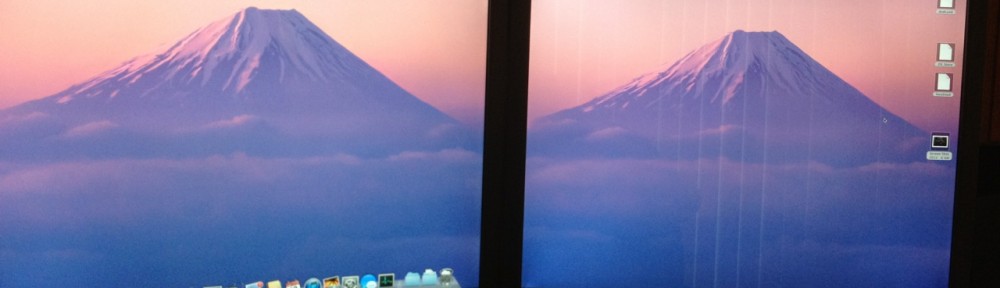












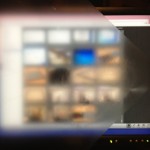




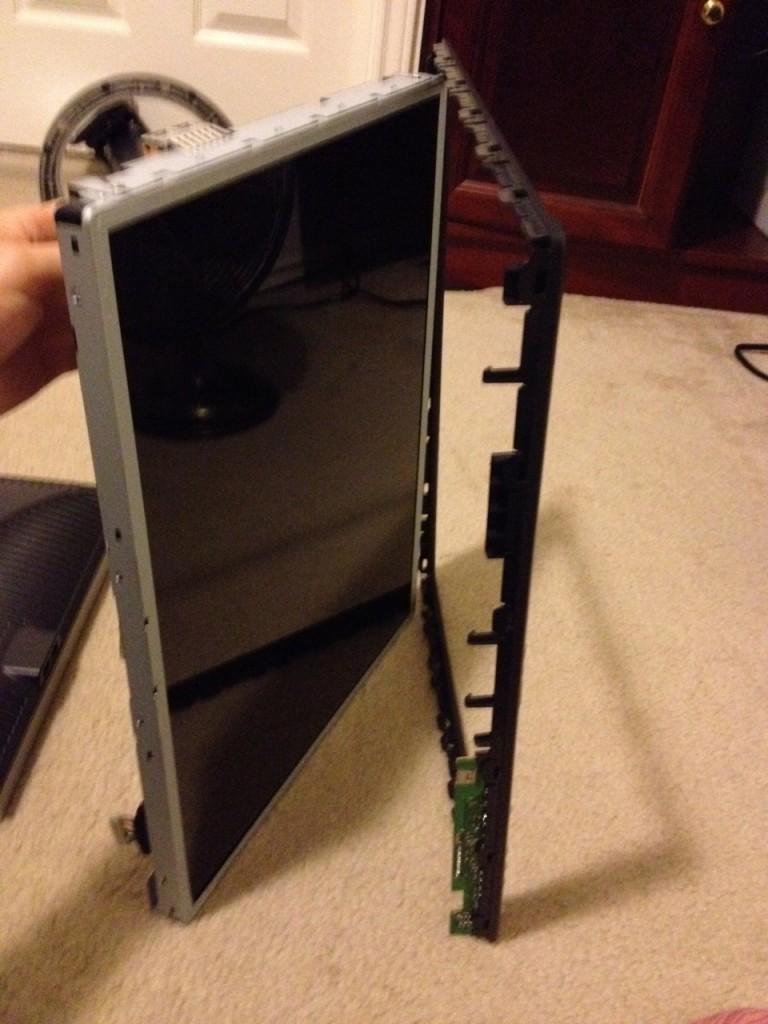




How is the monitor holding up these days after doing this?
Fantastic. It looks better than the one with the anti-glare coating still on it!
how u clean it after it gets dusty or something like u sneeze on it
Will this procedure work for a Dell 22″ UltraSharp 2208WFP LCD ?
Can’t confirm, but I would expect it to work on monitors of a similar vintage with an anti-glare coating. Let me know the results if you decide to experiment and “take one for the team.” 🙂
Thanks Alex,
I plan to buy a new U2312HM when I am sure it is xp compatible (my video card only goes up to (1680 x 1050). Until I do so I will not be experimenting. Your tutorial is fantastic and look forward to taking the plunge. I may take it one step further and cut a piece of clear plastic to fit within the frame after reassembling to offer some sort of protection to the bare screen (unless you think that is bad). Did you suffer any pixel loss afterwards?
John
No pixel loss. The clear plastic might work, but you probably wouldn’t do the optics any favors. There are prefab options for screen protectors available for just that purpose.
Thanks! That’s what I’m looking for. Found out U2312HM is xp compatible. Also found the options to increase my resolution choices 2048 x 1536 so I’m good to go!
I tried and made my display unusable. Instead of just an anti-glare film, it was also some sort of tint. Now when I turn it on the screen is completely white and can only see images on the display at an extreme angle or when I “hover” the old film over the screen. What is this witchcraft?!?!
My friend you got rid of the polarizer film