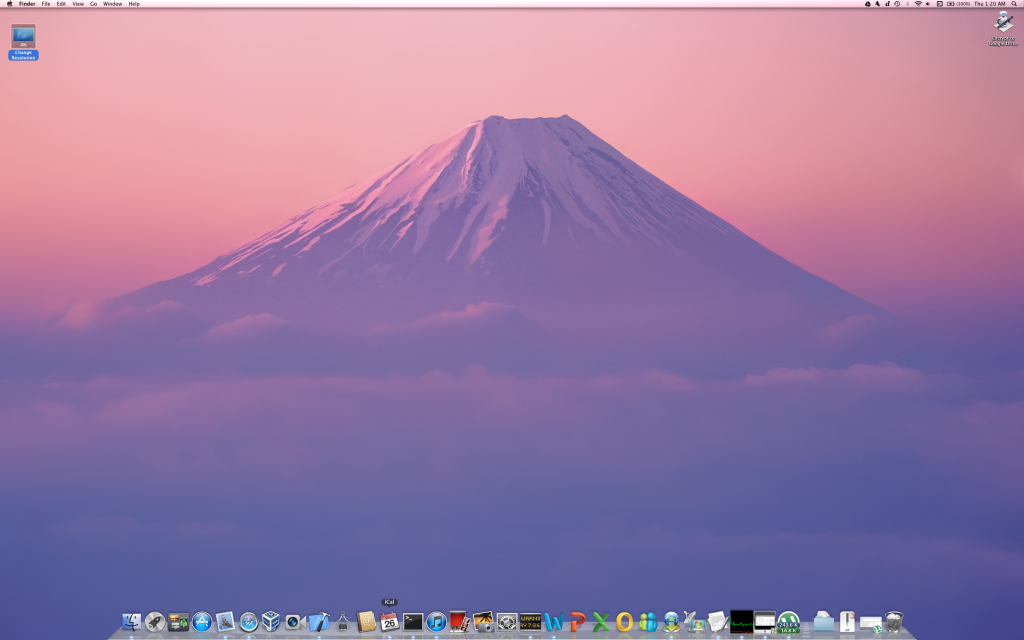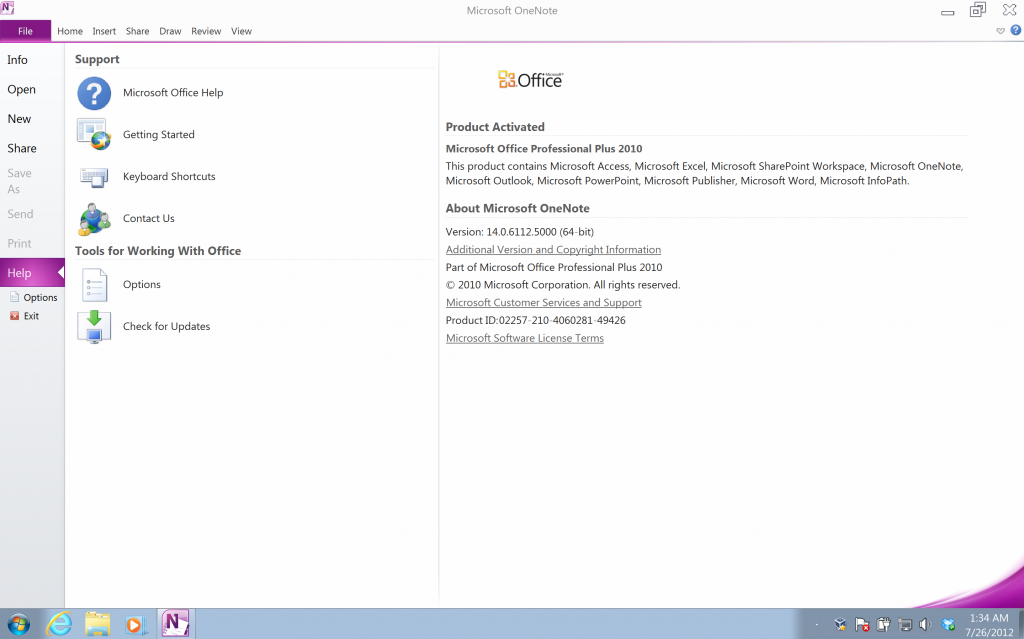Update 2015: Things have changed since this post was written. VMware Fusion 7 now does a great job of scaling the only full version of OneNote — the Windows version — using every available pixel. Here’s hoping that Office 2016 for Mac will finally offer a true equivalent.
It will be a great day when Microsoft finally releases OneNote for the Mac — that is unless OneNote is completely outmoded by then.
OneNote remains Microsoft’s killer app, and I run a virtual Windows box just to keep it around. The problem is, with default settings it runs at a blocky, pixelated 1440×900. That’s fine for the displays of mere mortals, but not for the bleeding-edge Retina display.
Fortunately, one thing Windows does better than OS X is system font scaling. That’s surprising considering the Mac’s historical font-loving legacy, but it’s true. Now that we have a 2880×1800 laptop display from Apple, Microsoft’s great work with font scaling really comes in handy.
This post contains some utilities that will run the Mac at full resolution without scaling, and in turn allow VirtualBox to run Windows at 2880×1800. You can then enlarge the font in Windows’ Display Preferences to a comfortable size, and OneNote 2010 will run in full Retina glory.